How to set the correct white balance? A step by step guide
White isn’t always the same white. That’s a truth well known to all photographers. The setting guilty of that improbability is the white balance. Product photography proves to us that a proper white balance can ensure accurate colors and boost the informativeness of a photo. How to set correct white balance? We are here with the WhiBal gray card to discuss the question.
Do you have the experience of struggling against color cast in your photos? Or a long history of dissatisfaction at the amber hue of your supposedly perfect white walls in holiday pictures? We assure you this can happen to product photographers as well. In our comprehensive guide we will show how to obtain faithful and neutral color in digital photography.
Get ready to learn what white balance, color temperature, and a gray card are. Find this magical manual white balance setting, which is available in most cameras, and master it in a few easy steps. From definition to practice, this is not that difficult.
Table of contents:
- What is white balance?
- White balance – basic definitions
- Camera white balance vs color temperature – what is white balance adjustment?
- Auto white balance presets
- White balance explained on examples
- WhiBal – a reliable solution for photography
- Testing WhiBal
- Get your white balance right with WhiBal!
- How do you set white balance properly?
- Conclusion
What is white balance?
When we look at a white object, our eyes automatically adjust to the lighting conditions, so that the object appears perfectly white to us. While our eyes are excellent at making this adjustment, a digital camera isn’t. White is not seen by a digital sensor as white but as the color of reflected light. It is bluish in daylight and orangish in artificial light.
Setting the white balance is a process of giving your camera a helping hand, so that it can reproduce the white you see AS you see it. In fact, white balance refers to all colors and is responsible for many shortcomings in product photography.

Wrong white balance

Correct white balance
White balance – basic definitions
White balance (WB) can be defined as digital correction of the registered color in relation to the lighting of the set. The amount of the correction is relative to light color temperature.
Light color temperature tells us whether the light is warm or cool. It is measured on the Kelvin scale. Daylight can be pinned at 5500K. Quite surprisingly, lower values provide for warm light, while higher are responsible for cool light. In professional cameras the color temperature correction ranges from 2500 to 10 000K.
Light color temperature will directly influence the tint of the final image. You must be familiar with photos where bluish or amber hue reigns where white is supposed to be white. This can be the result of wrong light color temperature measurement or a wrongly set manual white balance correction.
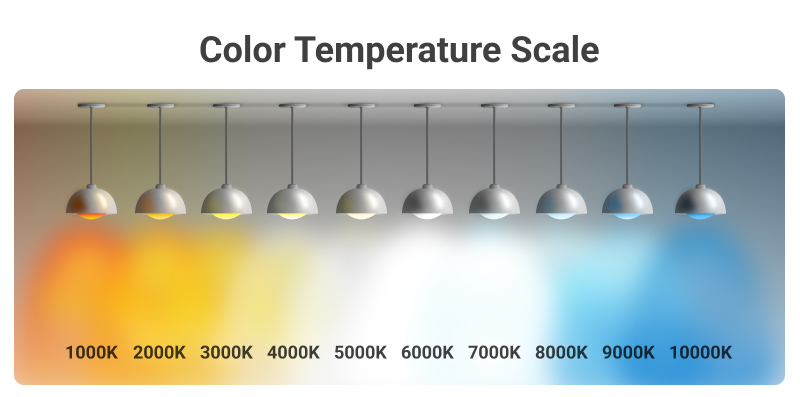
Camera white balance vs color temperature – what is white balance adjustment?
When setting the white balance in the camera, it is useful to know the color temperature of your lighting situations. 5500K is assumed as a template – daylight at noon on a cloudless day. It is also convenient to set all the studio lighting to this temperature exactly.

Your outdoor photo on such a cloudless day should look colorwise like that:

If we set the custom white balance to 3500K in the same conditions, your photo will look like that:

You might have noticed that a white balance of 3500K renders a blue cast photo, even if this temperature range is reserved for warm (amber) light. This is because the WB in your camera works as compensation: with this setting the surroundings are supposed to deliver light of lower color temperature (amber), which in fact they don’t. This way the photo turns blue.
Auto white balance presets
All professional cameras offer a range of white balance presets, sometimes described very precisely as “street lights”, “traditional light bulb” or “glow tube”. There will be presets for a sunny and a cloudy day, for indoor and outdoor. At the same time, the auto white balance mode will rely on the automatic measuring of light.
Let’s have a look at the standard preset ranges of cameras:
- (2500–2900 K) – no special mode available
- Light bulb (3000–3200 K) – warm light
- Glow tube (3300–5100 K) – cool light
- Sunlight (5200–5300 K)
- Flash light (5400 K)
- Daylight (clouds) (5500–5900 K)
- Daylight (shadow) (6000–8000 K)
- (8100–10000 K) – no special mode available
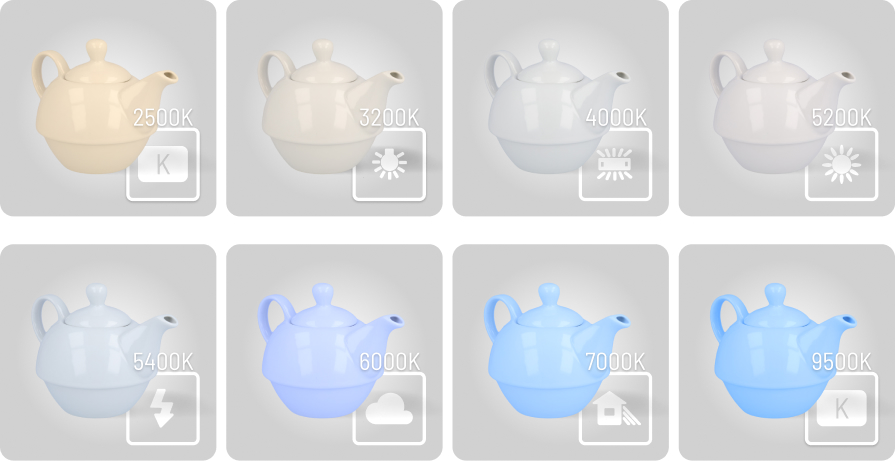
Interesting tip
If you aimed at a realistic presentation of colors other than white, especially when lighting is varied in color temperature, you would use a so-called color card and create an ICC profile for the RAW-editing software.
White balance explained on examples
To better understand the relation between white balance and light color temperature, it is useful to have a look at examples of warm, cool, and mixed light.
Warm light – examples
The characteristic yellowish cast of warm light will serve you very well in outdoor photography to underline the sunny weather, the spirit of summer, and warm days. It may as well be used for indoor shots where firelight plays a role – then it will strengthen the impression of coziness.
Operating light color temperature can also be a way to manipulate a customer’s attitude towards a product. From the impression of reliability (cold light) to a warm deeply emotional feeling (warm light), this can all be drawn from a single product photograph.

Cool light – examples
The tint of cool light will be bluish. It will work well to build the impression of sterility, cleanliness and attention to detail. Sometimes it may help with building the feeling of horror or a cold winter-like nostalgia.

Multiple light sources – how to solve the puzzle?
The true difficulty of setting the white balance begins when you have more than one light source (mixed lighting) and each of them has different light color temperature.
In an example where the room light is warm and our artificial LED light is the standard 5500K (just as our manual WB), the object we photograph will have a yellow tint in the area where the room light falls directly. The usual solution to the dilemma is the elimination of light sources: closing the window blinds, turning off the light bulbs.

In portrait photography shot outdoors, light color temperature from the flashlight can be very different from the natural sunlight. You might need to draw an average from all your light sources and set the white balance accordingly.
This is also the moment when you would use a gray card to help with the white balance settings.

Interesting tip
When shooting RAW, you will be able to change the white balance at the moment of developing the file into a universally read format. This is because the RAW format contains information on the intensity of RGB light components registered on the sensor. It “writes down” a spectrum without averaging the data.
WhiBal – a reliable solution for photography
Setting a correct white balance manually will require calibrating the camera with the use of a gray card. We describe the process and point to WhiBal as the reliable solution for the process.
WhiBal combines the best features of all available gray cards. It is proven that it reflects all colors through the spectrum equally. Each WhiBal is calibrated, measured on a spectrophotometer in a laboratory color space to guarantee it is neutral.
Beyond the technical specification, what is most important is that WhiBal gray cards are practically indestructible. They are waterproof, easy to clean and scratch-proof. This is because the color goes all the way through, not just as a top coat application.
WhiBal gray cards come in two sizes: 19,1 × 25,4 cm and 8,9 × 15,2 cm. Every Orbitvu device includes one WhiBal card in the set. Gray cards can be also ordered as a separate accessory.

Testing WhiBal
Before our decision to start cooperation with WhiBal, we took a number of tests. One of them was to take several photos of the color checker. For each photo, the white balance was measured with a randomly selected WhiBal gray card.
As you can see in the GIF below, all of those pictures look the same. It proves that each gray card is well calibrated and gives the same result.
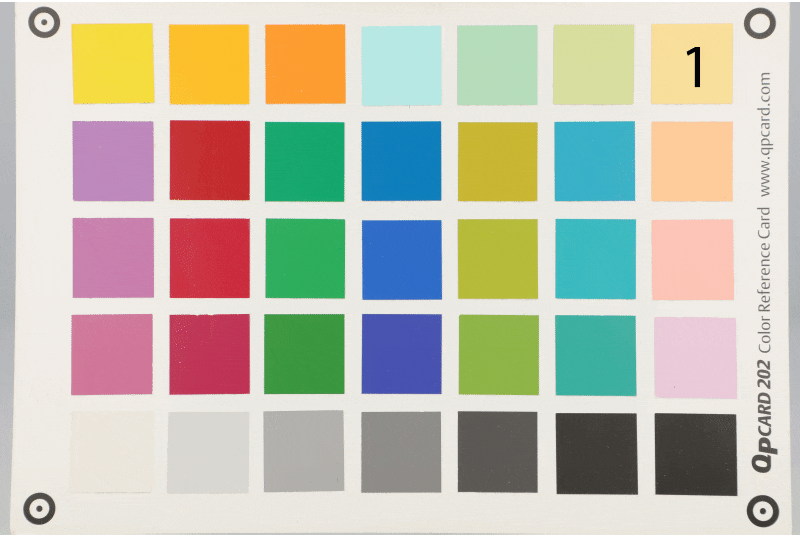
Get your white balance right with WhiBal!
Using WhiBal to set the manual white balance in your camera will take a few easy steps.
How do you set white balance properly?
- Put a memory card into the camera.
- Turn on all the lights, full power.
- Place the gray card on your stand.
- Switch the camera to the “P” mode.
- Switch the lens to manual focus (MF) and keep the card out of focus.
- Take a photo of the gray card. You should fill the whole frame with it.
- In the menu of the camera, choose “Custom white balance”.
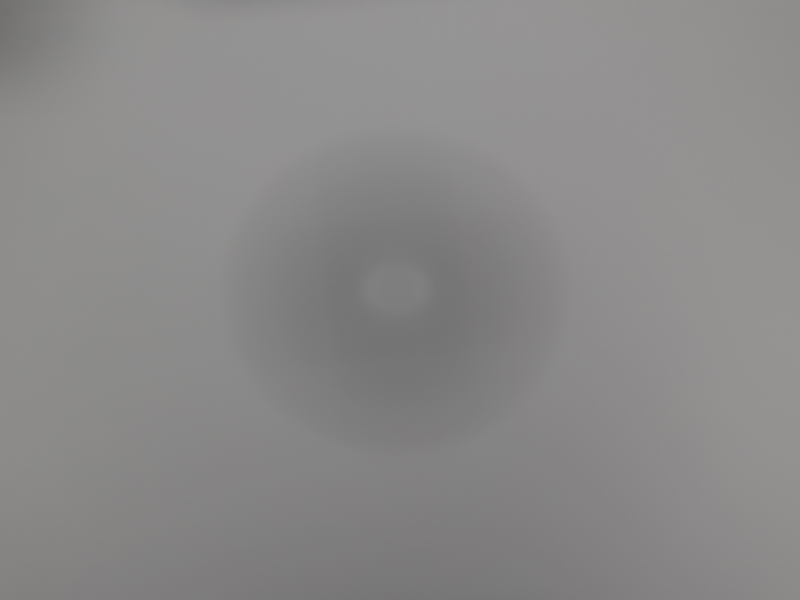
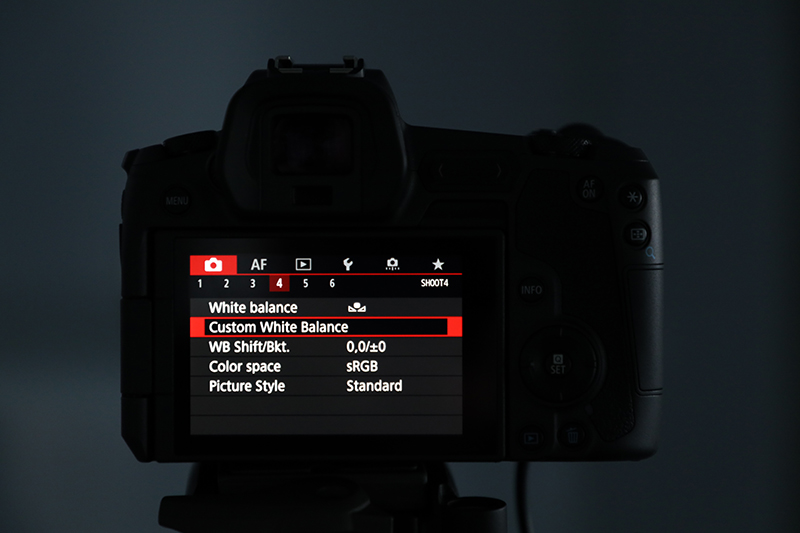
8. Finally, switch the photo white balance to “Manual”.
You can now start taking your WhiBal calibrated photographs!

To follow the process step by step, check out our video about setting correct white balance.
Conclusion
The simple summary of the white balance question could be like that:
If you have artificial light at your disposal the coordination will be easier and can be done with the help of a gray card, such as WhiBal.
In outdoor photography, you can measure the light color temperature automatically and in combining sunlight with flashlight an average might be needed.
We wish you a perfect white balance for all your photographic undertakings. May it be just as you want it to be.
Products
Products
Articles you may also like
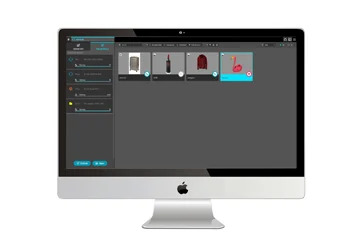
While using Orbitvu Station took your Orbitvu device to the next level, the new 19.1 makes working on visual content creation...

A hundred bottles of craft beer, Honza – Orbitvu Product Manager, Alphashot XL Pro v2 and 500 images in 90 minutes. Check out...

Jake Glimco, Marketing Manager for Phoenix Leather Goods (PLG), shares his experience in using the ORBITVU AlphaStudio XXL sy...










